Admin Tools
Admin panel
Every Picterra account is affiliated with an organization, which is overseen by at least one administrator. The administrator(s) are allowed to manage organization’s users, resources etc through a specific interface, accessible from “My Organization” account popup:
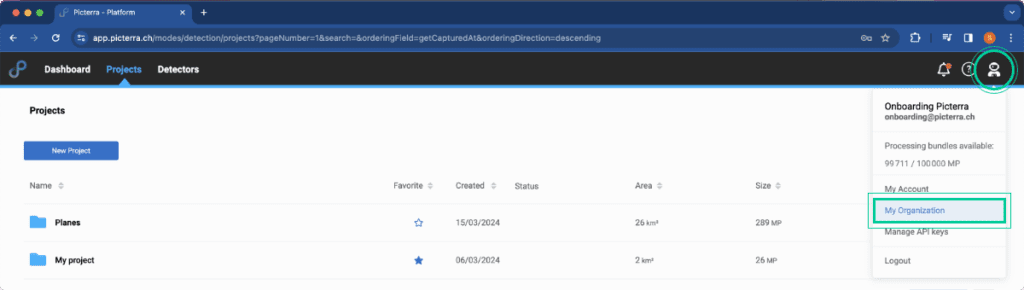
The “My Organization” button directs you to the organization manager page, where you can view the various resources and members within your organization.
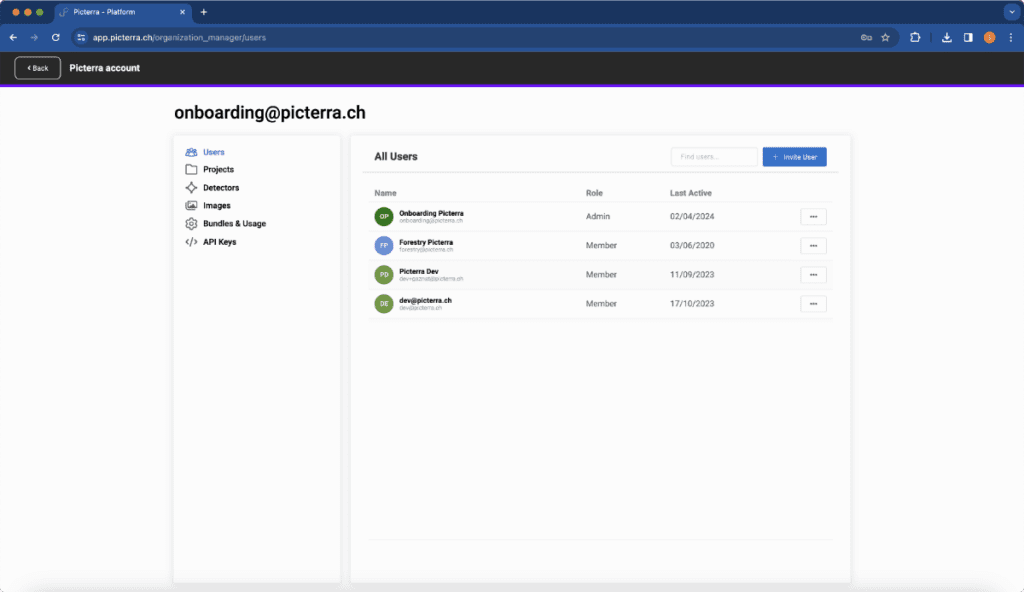
Users
Projects
Detectors
Images
Bundles & Usage
API Keys
Users
Projects
This section allows searching among all the projects, and managing their access.
Detectors
This section allows you to see all the detectors created by members of your organization, and whether they are shared or not (learn more about detector sharing).
Images
In this section, you will find all the images that have been uploaded or imported from remote servers.
Bundles & Usage
Here, you’ll find a comprehensive list overviewing all consumption charges resulting from actions by members of the organization.
API Keys
This section shows which members of your organization have generated an API key.
Users & roles management
Inviting a new member into the organization
The organization administrator can easily invite a new user by filling out a form that appears after clicking on “Create User”. The most critical fields include:
- email: the account associated with this email address will receive an invitation email from Picterra. The new user can follow the link provided, which will take them directly to a page where they can set their password and log in to the platform.
- role: this can be either “member” or “admin”, with the only difference being that the latter will have automatic access to the organization interface. However, it’s important to note that this access can also be granted later, as we will explain below.
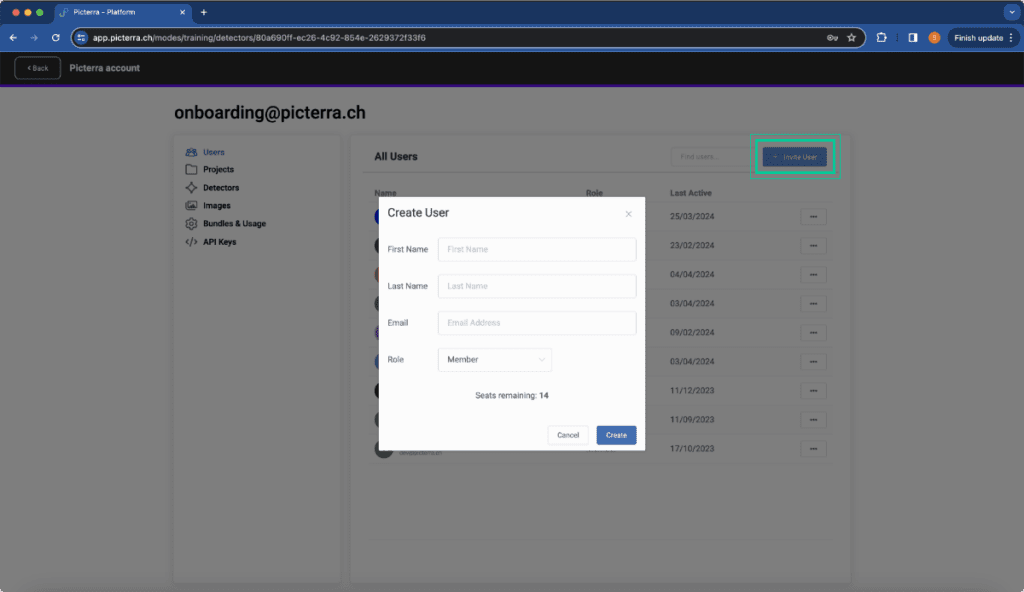
Managing existing users
Every user that has joined your organization can have their name and surname edited, and can be promoted to organization administrator.
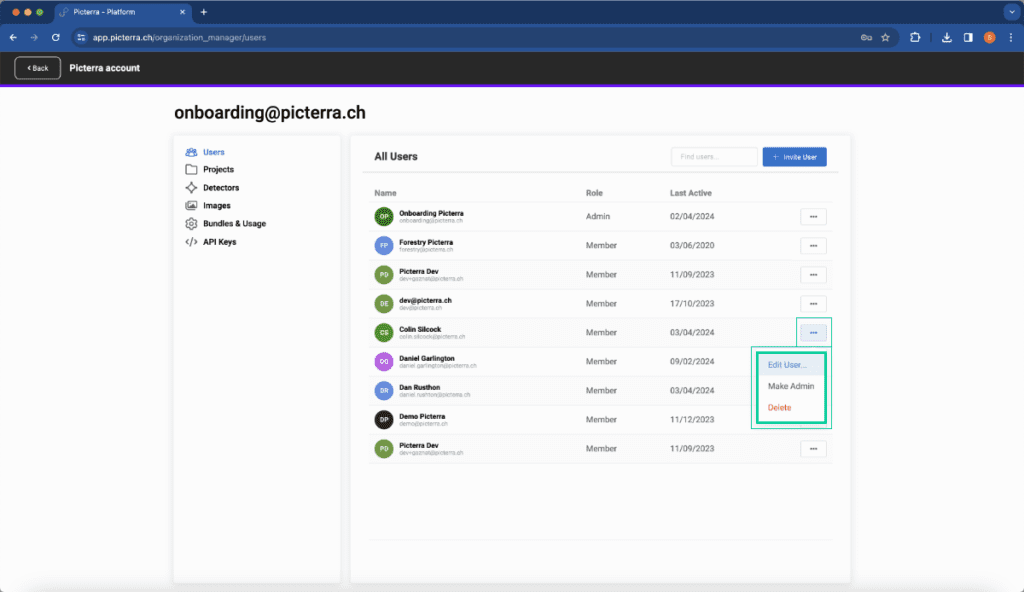
You can also resend the invitation email if needed (remember to check your “spam” folder if you don’t receive it).
Additionally, you have the option to delete a user from the platform.
Removing users does not clear all their data
Please be aware that removing users does not automatically clear all their data (as a way to relieve mistakes by administrators); if you want to permanently erase everything related to a user, please contact your Custom Success Manager
Project management
This section allows searching among all the projects, and managing their access:
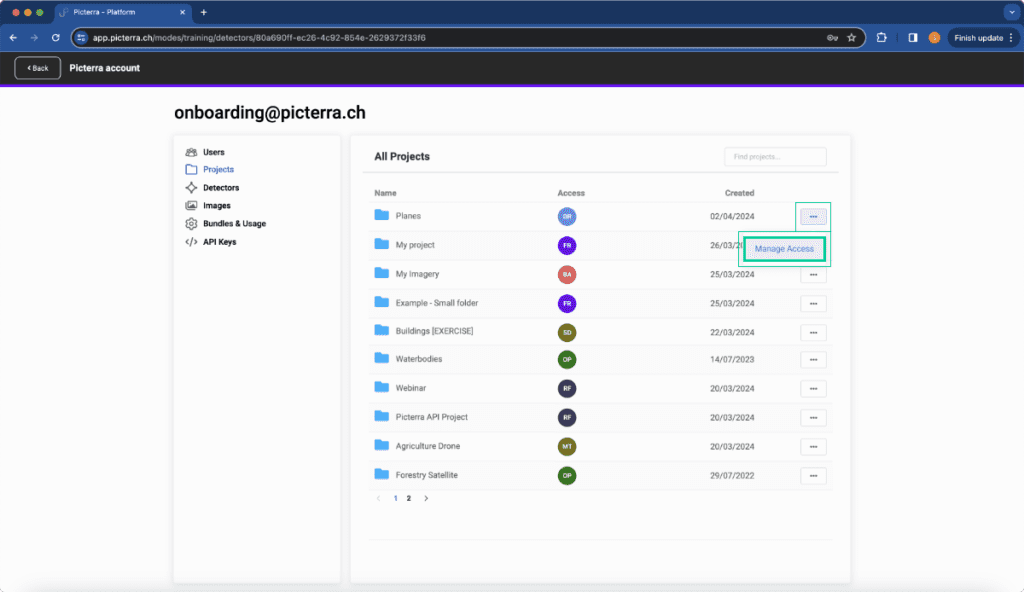
For a detailed understanding of access permissions within the platform, please consult project permissions page.
General rules:
- Administrators can manage projects regardless of their access level.
- Each project must have at least one user with “Manage” rights.
- “Manage” rights enable the modification of project permissions without requiring organization administrator privileges.
Bundles & Usage
Here, you’ll find a comprehensive list overviewing all consumption charges resulting from actions by members of the organization.
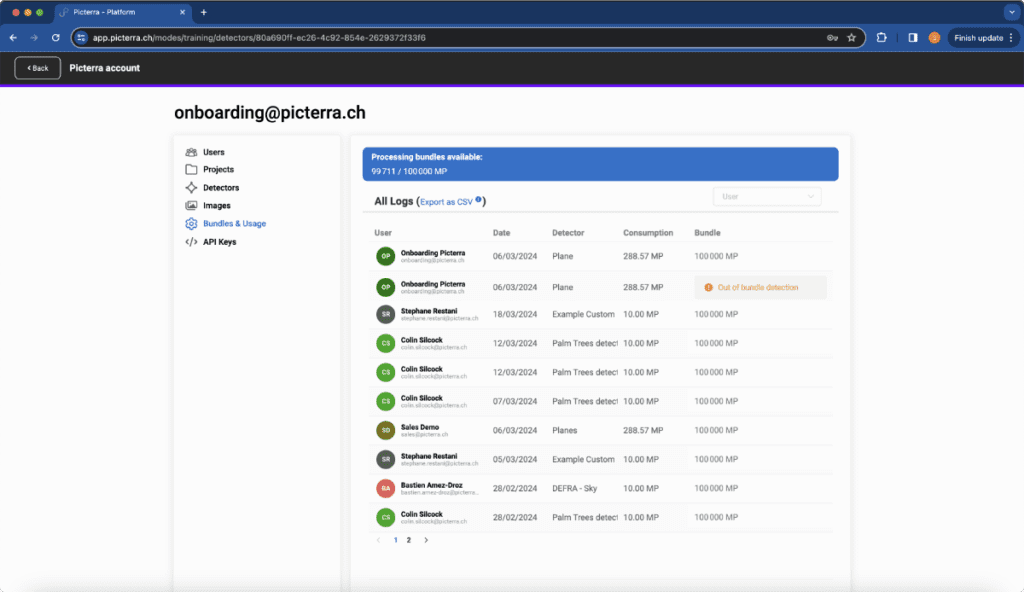
Processing charges in Picterra
Processing charges in Picterra are billed on an organization-wide base